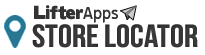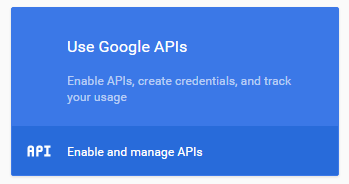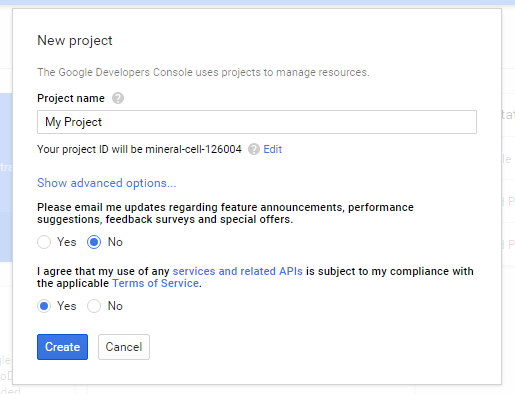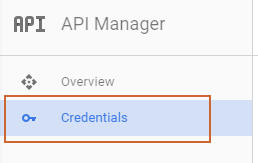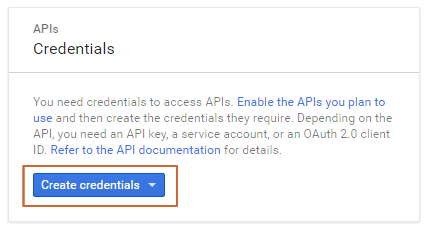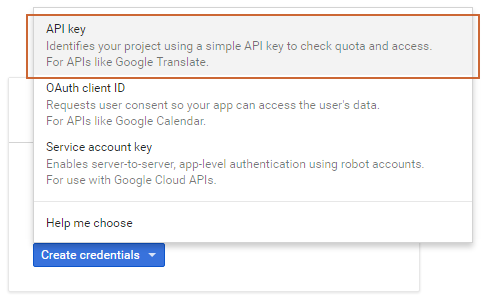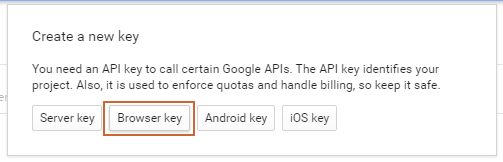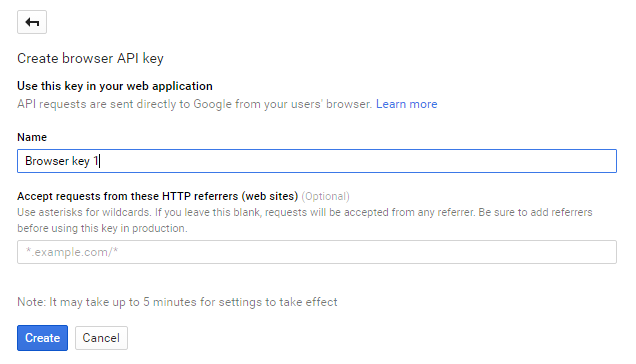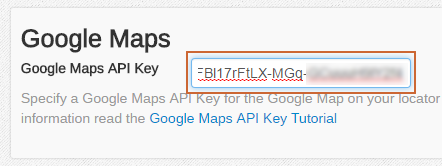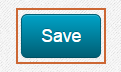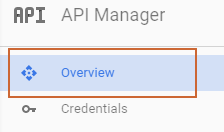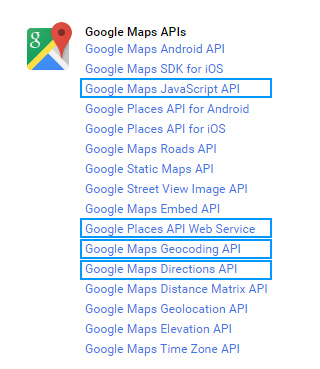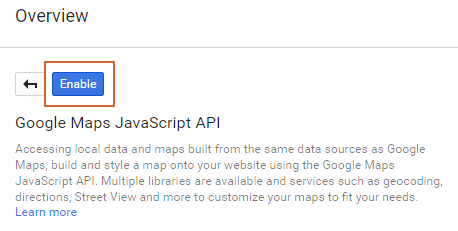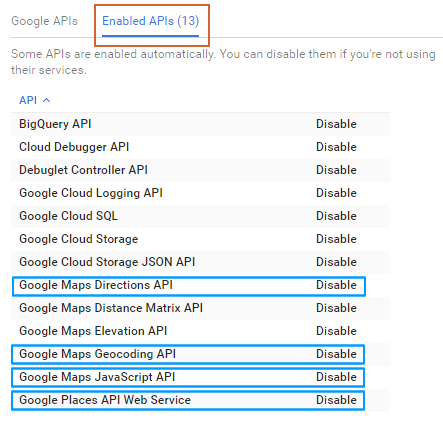Google Maps API Key
The Store Locator makes uses of Google Maps to display a map and provide other important features such as driving directions on your locator page. In order to ensure these features work properly without interruption you'll need to get your own Google Maps API Key. This will increase your usage limit for those services and help you to monitor your individual usage. These instructions will show you how to get your Google Maps API Key and add it to your Store Locator account.
Go to the Google Developers Console here: https://console.developers.google.com/start.
Login to your Google account or create a new one. Hint: If you have a GMail account you can login to that account.
Make sure you're on the Getting started page and click on the Use Google API's panel.
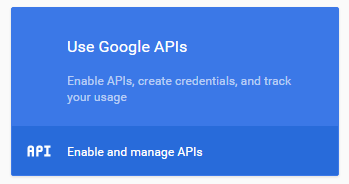
Give your project a name or leave it as the default name. Then select if you'd like to receive emails and agree to the Terms of Service and click the Create button. Note: It may take a few moments for your project to get created and automatically proceed to the next page.
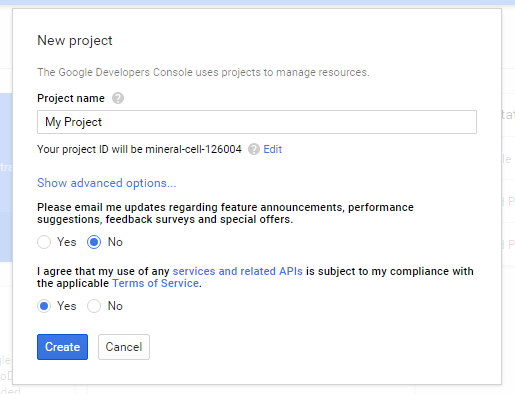
Select the Credentials link from the left navigation.
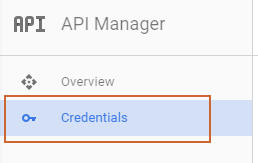
Click on the Create credentials button.
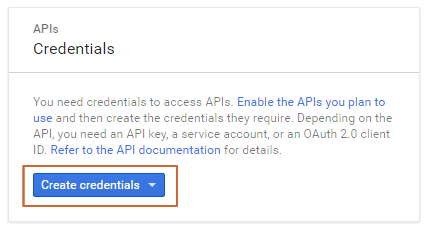
Select the API Key option.
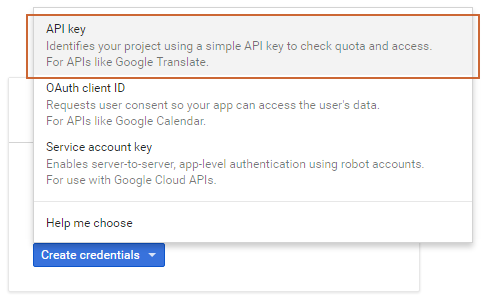
Select Browser key in the Create a new key window.
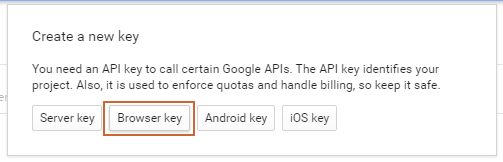
Give your browser key a name or leave it as the default name and click the Create button.
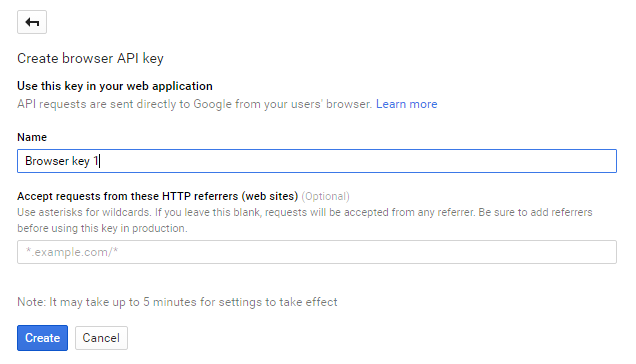
Copy down your new API Key.

Paste your Key in the Google Maps API Key field on the Display Settings page under the Setup tab.
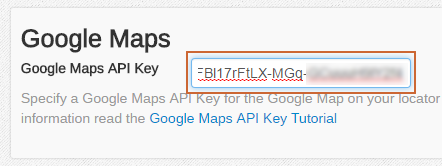
Click the Save button.
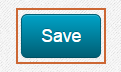
Go back to the Google Developers Console.
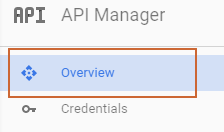
Click on the Overview link.
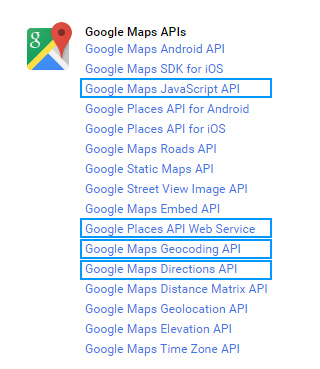
You'll need to enable a number of services in order to work properly. These are the services you'll need to enable:
- Google Maps JavaScript API
- Google Places API Web Service
- Google Maps Geocoding API
- Google Maps Directions API
Click on each service and then click the Enable button.
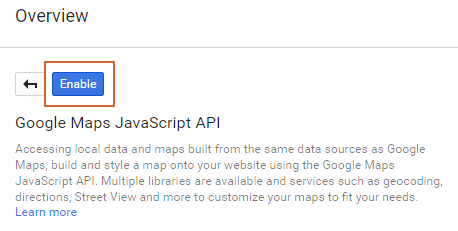
Click on Enabled APIs to verify you have all four services enabled.
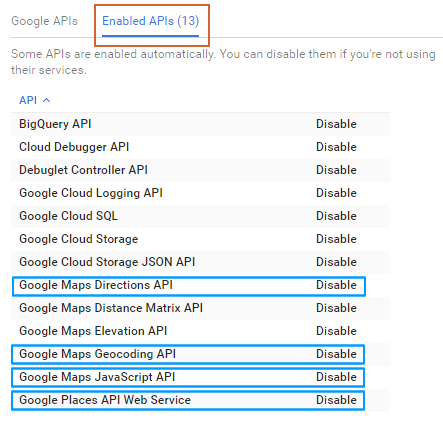
You're all done!